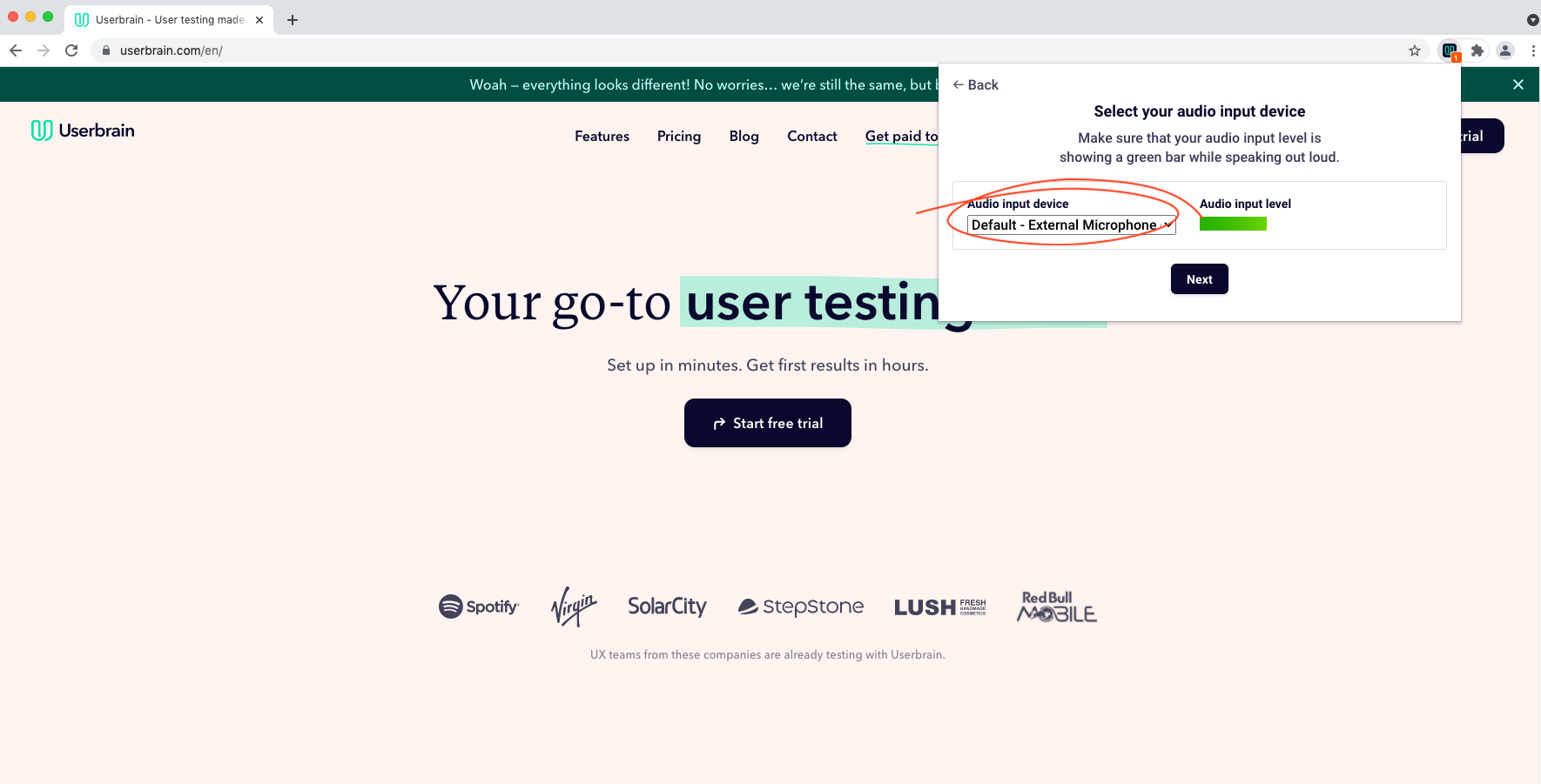Your test video has been declined because of audio problems with the recording?
Here are some tips that will help you improve the audio quality for your future tests:
Tip 1: Make sure you're actually recording
If you're recording your tests with the Userbrain Google Chrome Extension, there is an Audio input meter. We suggest that you try saying a few words to check your microphone volume level. In the picture below, you can see where the meter is located.
If you're recording with the Userbrain Google Chrome extension, make sure that the right audio input device is selected and change it to the right device if you're using an external microphone:
If you're using the Userbrain iOS app or Android app to record your tests, start a quick test recording with another app, like with a pre-installed Voice Memos app or audio recording app and hear if the recording works and you're clearly understandable.
Tip 2: Use an external microphone
We suggest that you use an external microphone for better and clearer audio recordings. Usually, the headphones coming with your smartphone work quite fine.
If you're thinking about buying a new headset for your Notebook or PC, we can recommend the Sennheiser PC3 Chat headset for less than $20.
Tip 3: Don't cover the microphone
Especially when you are doing tests on an iPad please make sure, that you are not covering the microphone with your hands.
Tip 3: Remember to think out loud
Say what you’re looking at, what you’re trying to do, and what you’re thinking. This will be a big help for the people building these websites. Also, please don’t worry that you’re going to hurt anyone’s feelings.
Our customers do this to improve their websites, so they want to hear your honest reactions.